Faculty Roundtable: Communicating with Students – March 18, 2021
Category: D2L (Page 4 of 5)
Learn more not just about what you are required to post in your course, but best practices for getting started with content in D2L.
TLC Workshop – March 16, 2021
The following link will take you to the Brightspace Help section that details how to create grade items in your gradebook. Hopefully you will find this a useful resource when working with your own gradebook.
Are you using a grade scheme other than the traditional 90/80/70% scale commonly used? If so, check out this short tutorial from Brightspace on how to set up your own grading scheme.
- To chat with D2L Technical Support 24/7 login to our D2L Brightspace environment at https://d2l.ssc.edu.
- From your desktop click on the “Got Questions” widget in the upper right hand corner of the main landing page.
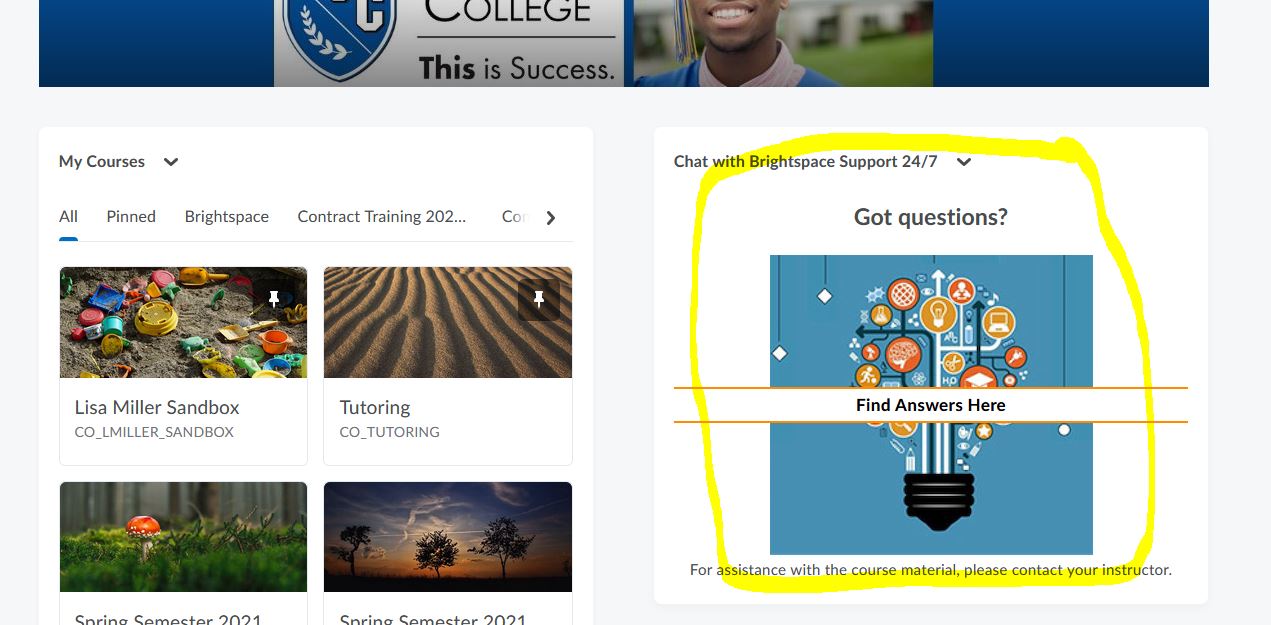
- Click on “Chat with Support” in the lower right-hand side.
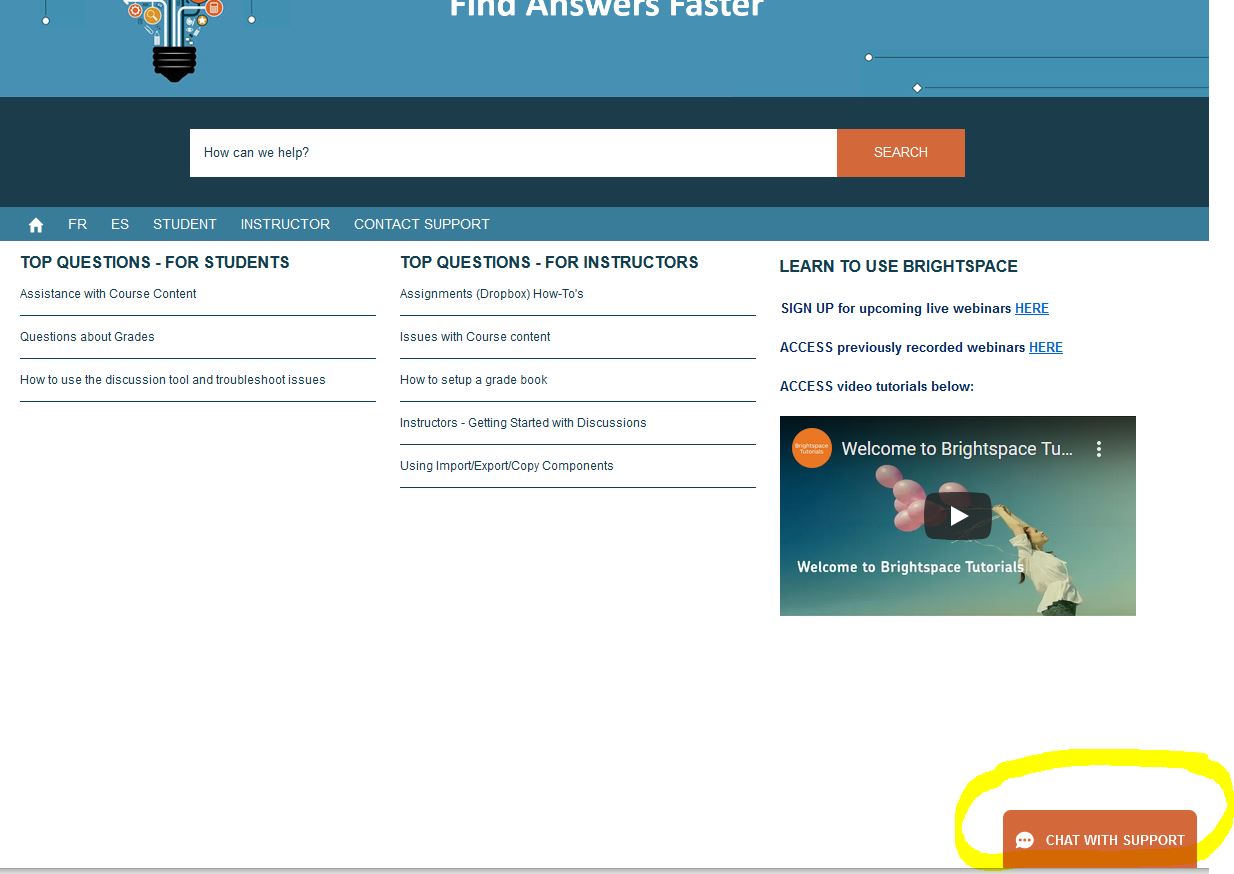
- If additional assistance is needed, please do not hesitate to contact the Teaching and Learning Center at ssconline@ssc.edu.
If you have a student that needs access to your course from a previous semester, please contact SSC Online with the course, section, and student information. Ask that the role of “Incomplete Student” be assigned to the student for that particular course.
Please be advised students with the role of “Incomplete Student” will continue to have access to the course until such time that you ask that their role be changed back to “Learner”.
If you had dates on the assignments they need to submit you should be able to assign “View Content that is Not Released” or add a new date for just that student as a Release Condition.
Thank you for supporting the Dual Credit Program with South Suburban College and your high school.
Access
We will be using D2L Brightspace this semester as our learning management system (LMS).
Links to D2L Brightspace, Office 365, SSC Self-Service, and Employee email are available in the footer of every www.ssc.edu webpage under the Self-Service heading. You can also bookmark these tools (Example: D2L = https://d2l.ssc.edu/).

Multi-Factor Authentication
Multi-Factor Authentication is now required for SSC cloud-based services like Office 365, and D2L Brightspace. What is MFA and why is it important? Multi-Factor Authentication enhances our cyber security by requiring users to identify themselves by more than a username and password (which can be stolen). MFA requires an additional verification code sent by via email, SMS or to a mobile app (Microsoft Authenticator). You will have a choice of secondary authentication method.
Set Up Your Multi-Factor Authentication (MFA) Now
Create or Recover Your Passphrase and Hint
Each instructor will create their own SSC passphrase to use with their network account, as well as, a hint in case the passphrase is forgotten. For security reasons, you will work directly with Network Systems. Please contact Donna Martin at 708-596-2000, extension 2670 to set or recovery your passphrase and hint.
If Donna is not available, please leave a voicemail message with your name, phone number, and the best times to return your call.
Here are some passphrase examples :
| Passphrase | Sentence used | Hint |
| IHav3aMast3rsFromABC | I Have a Master’s From ABC | Degree earned |
| MyDogsNameisSklppy | My Dog’s Name is Skippy | Pet’s name |
| can2wrongsmakeaRight | can 2 wrongs make a Right | Two negatives |
Our system has restrictions on acceptable passphrases. Please adhere to these rules in order for your passphrase to be processed:
• Must be at least 14 characters in length
• Must contain at least one uppercase letter
• Must contain at least one lowercase letter
• Must contain at least one but no more than two numbers
• Must NOT contain a number in the first or last position of the passphrase
• Must NOT contain any special characters
• Must NOT contain any spaces between characters
When are Grades Due?
| Last Date to Submit Registration forms | Last Date to Drop | Last Day to enter Attendance Verification | Last Day to Enter Midterm/Active Pursuit | *Last Date to Withdraw | Last Date to Enter Final Grade |
| 08/25/2023 | 09/01/2023 | 09/01/2023 | 10/17/2023 | 11/27/2023 | 01/10/2023 |
How Do I:
If you need help with D2L please email ssconline@ssc.edu.
Entering Attendance Verification in D2L
Entering Active Pursuit and Midterms in D2L
Access my SSC email
Visit https://www.office.com/ using your SSC email address as your username regular SSC Network Passphrase to access Outlook through Office 365.
A fully automated proctoring solution integrated with D2L that uses a student’s webcam to record and analyze student exam sessions.
Overview Video / What is Respondus?
Preparing an Exam for Use with Lockdown Browswer & Respondus Monitor
Join Kimberly Marks as she walks us through the process she uses to set up Respondus Monitor and LockDown Browser for her course assessments.
TLC Workshop – April 22, 2021 / Kim Marks shares her experience with Jamie Welling using Respondus Lockdown Browser and Monitor to proctor her exams online.
Resources
Rapid rollout for instructors: https://web.respondus.com/rapid-rollout-instructors/
Weekly training webinars: https://web.respondus.com/webinars/
Guides for Faculty and Students (including information to add to your syllabus): https://web.respondus.com/he/monitor/resources/
Using Respondus Monitor for Pearson MyLab: https://web.respondus.com/pearson-mylab/
Technical Support: https://support.respondus.com/
PRO TIPS
- Respondus is not compatible with tablets (other then iPads), cell phones or Chromebooks. Our web analytics tell us that 50% of our students are accessing our web resources with one of these devices.
- Students with screen readers and other web accessibility software will also more than likely have compatibility issues.
- Students are required to have a webcam and compatible device for Respondus to work. Workstations have been set up in the computer lab (Fish Bowl) at the South Holland campus and in the Computer Lab at the Oak Forest campus for student use.
Cengage Learning now provides integration with your D2L BrightSpace course. This enables instructors to add Cengage Learning MindTap content to their courses, synchronize scores, and eliminate multiple logins for students.
Live Virtual Video Training / 12-16-2020
Resources
STEPS TO ENTER FINAL GRADES
As an instructor, it is important that you enter data for each of your students in each of your courses. This information must be submitted to Ellucian Colleague through D2L Brightspace. This data is due on different dates and it MUST BE SUBMITTED ON TIME. Failure to do so impacts South Suburban College financially. If you are uncertain about a deadline for a particular course, please contact your department secretary or dean. It is your responsibility to know the calendar for your course.
Submitting Final Grades
While it isn’t necessary for you to submit daily attendance to the College for your course, it is necessary that you let us know if a student has stopped attending your course by entering the LAST ATTENDANCE DATE. It is not necessary to enter a LAST ATTENDANCE DATE for student that attend your course regularly. This data must be submitted by the deadline. The “Never Attended” box should only be checked at 10th Day when Attendance Verification is submitted. Submitting “Never Attended” at the end of the semester can have negative consequences on a student’s financial aid.
STEPS TO ENTER FINAL GRADES
1. Choose GRADES from the D2L NAV BAR.

2. If you are not using the grade book in D2L choose ENTER GRADES to access the EXPORT TO SIS option. If are using the D2L grade book you will immediately see the EXPORT TO SIS option here.
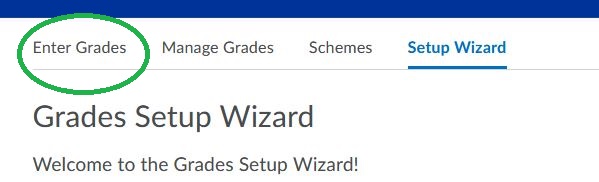
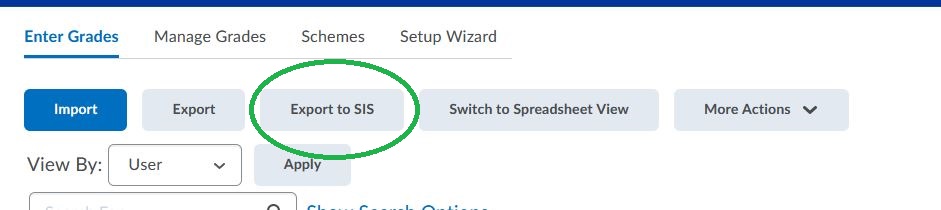
3. Choose FINAL GRADE from the grade type drop-down menu. By default, the menu is set to Final Grades.
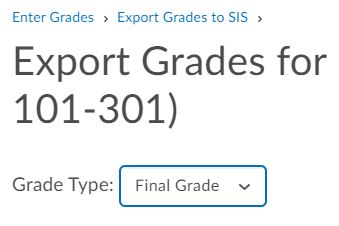
NOTE: BE SURE TO ENTER FINAL GRADE DATA IN FINAL GRADES. Be sure to use only CAPITAL LETTERS. If you accidentally submitted data in this field earlier in the semester the only way to clear that data from Colleague is to submit a paper Change of Grade form for each student impacted.
4. Enter the final grades into the OVERRIDE GRADE field for each student enrolled.
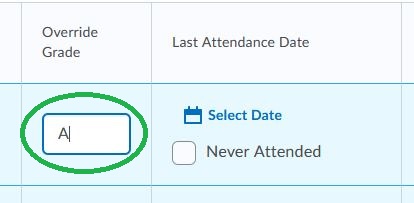
5. Be sure to verify there is a CHECK MARK in the box to the left of every student’s name you wish to export. Failure to check the box will result in that student being excluded from the export to ELLUCIAN COLLEAGUE and your data will not be transmitted.
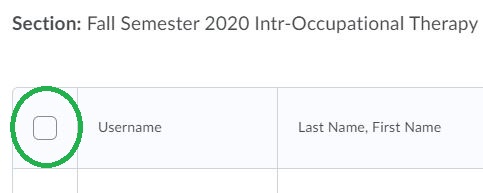
6. Click EXPORT on the bottom left-hand side of the screen.
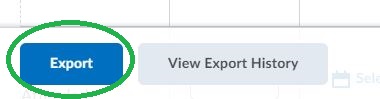
7. Review the export results of the submissions for each student by scrolling to the far right column. If you receive an error other than STUDENT IS NOT ACTIVE IN THE SECTION, try submitting the data a second time. Don’t forget to add a CHECK MARK next to the student’s name you wish to export again. If the process fails a second time, please email ssconline@ssc.edu. An error of STUDENT IS NOT ACTIVE IN THE SECTION requires no further action and is an indication that the student has dropped the course. It is okay to skip this student in the future.
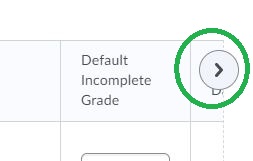

8. If your course is cross-listed change the section using the drop-down listing the other courses and repeat the steps for each cross-listed section.
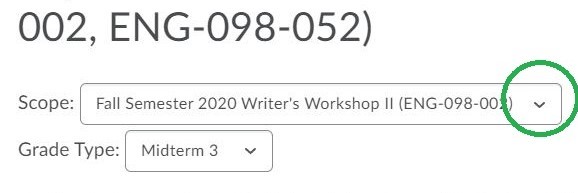
NOTE: Students will only be able to see the information you submit through the EXPORT TO SIS in SSC Self-Service unless you build this information into your regular D2L grade book.
