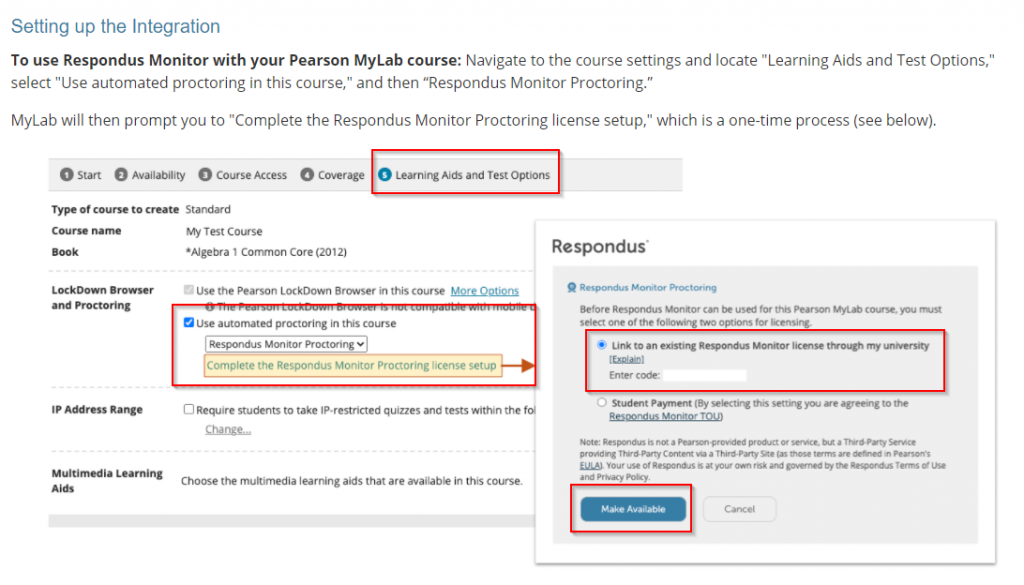South Suburban College has an institutional license for Respondus Lockdown Browser. Students should never have to pay any fees associated with Respondus Lockdown Browser.
If using a MyPearson lab course, instructors will have to complete an additional step to avoid students paying a fee. It’s a one-time set up of connecting Respondus Lockdown Browser in D2L to their Pearson MyLab course.
Step 1: Enter your course in D2L
- Select Quizzes > LockDown Browser
- Select Continue


- Under LockDown Browser Resources > Select Other Systems
- Select the + icon next to Pearson MyLab
- Copy the Pearson MyLab Code (code is unique for each instructor)
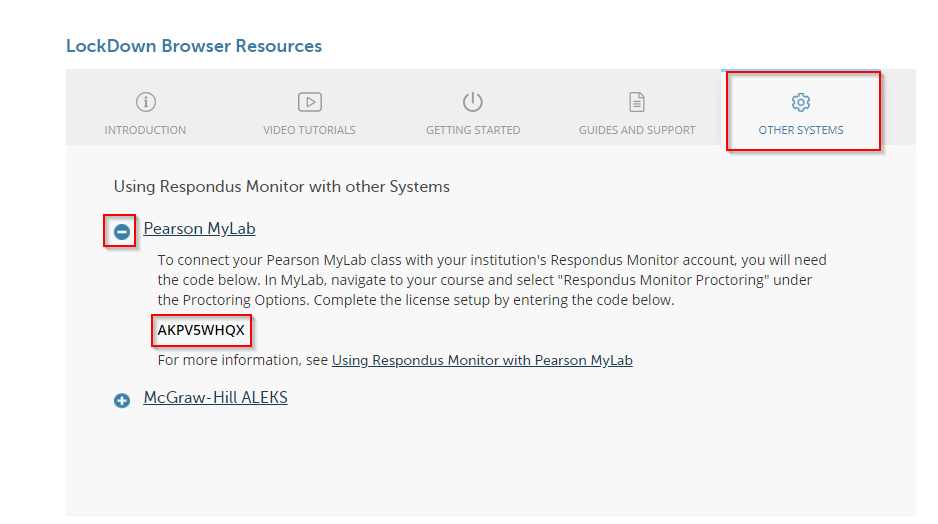
Step 2: Go to your Pearson MyLab course
- Navigate to course settings > Learning Aids and Test Options
- Under LockDown Browser and Proctoring > Check Use Automated Monitor in this course
- Select Complete the Respondus Monitor Proctoring license Set up
- Paste the Pearson MyLab Code from Step 1 above
- Select Make Available