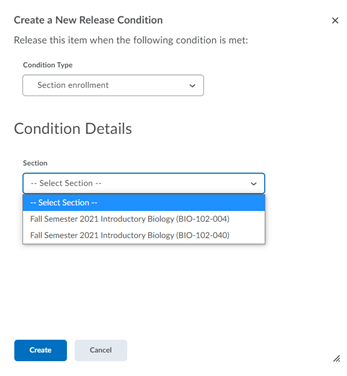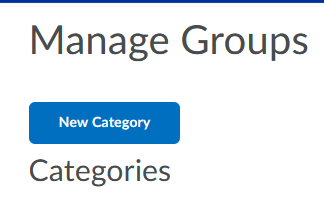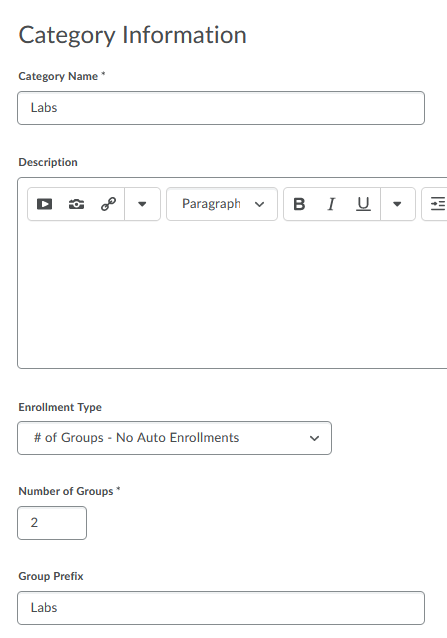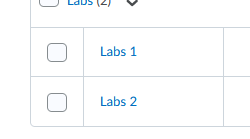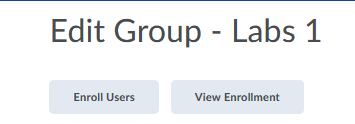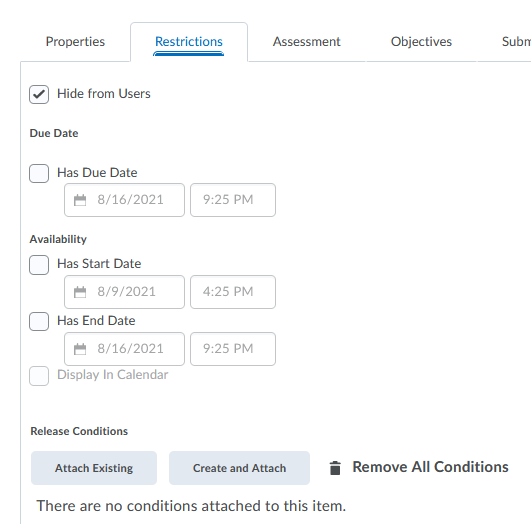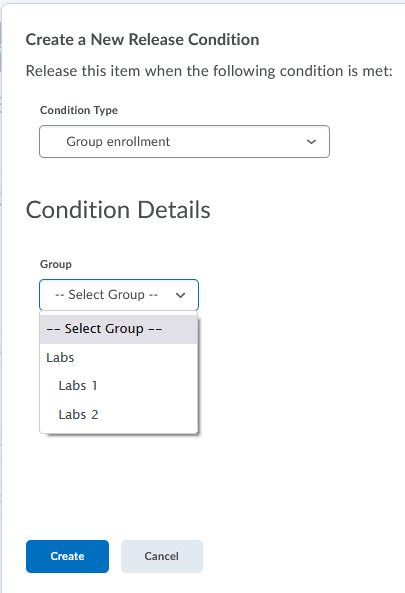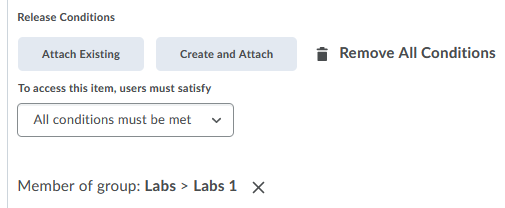When teaching a combined section course, there may be times when an instructor would like to release an assignment or quiz to a particular section of students. Releasing assignments and quizzes to sections have slightly different directions which are referenced below:
Assignment – Release an assignment to a particular section of students
- Edit a current Assignment
- Select Availability Dates and Conditions
- Under Release Conditions > Select Add a Release Condition
- Select Create New
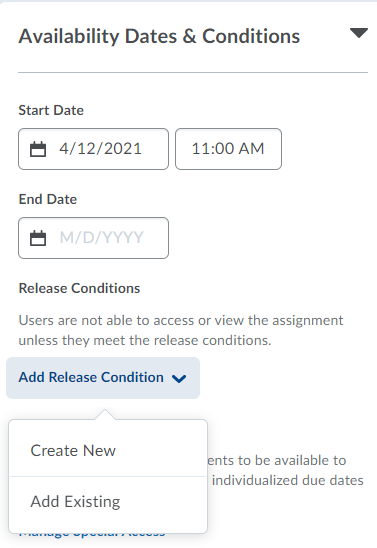
- Under Condition Type > Select Section Enrollment
- Under Condition Details > Select the Section and Create
- Only students in that section can now access the assignment
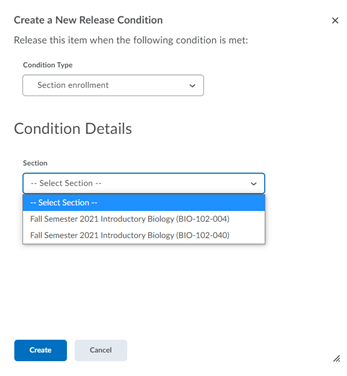
Quiz – Release a quiz to a particular section of students
- Edit a current Quiz > select Restrictions
- Under Release Conditions > Select Create and Attach
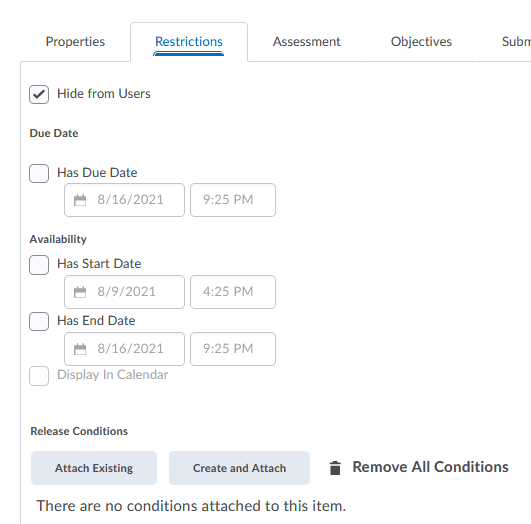
- Under Condition Type > Select Section Enrollment
- Under Condition Details > Select the Section and Create
- Only students in that section can now access the quiz