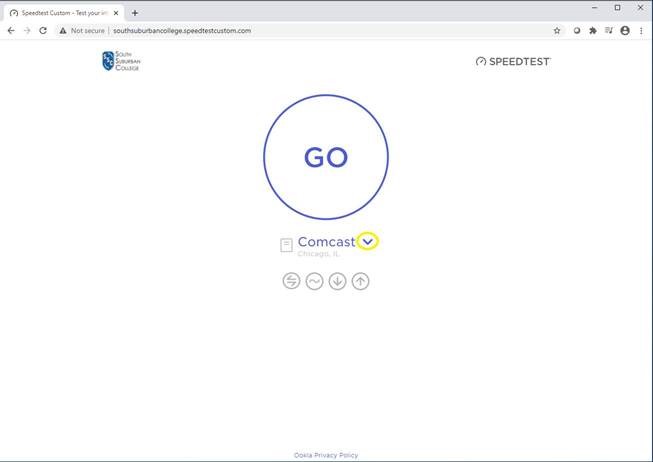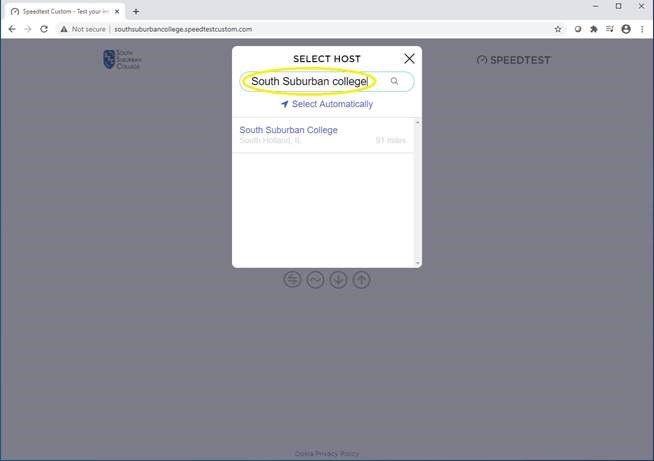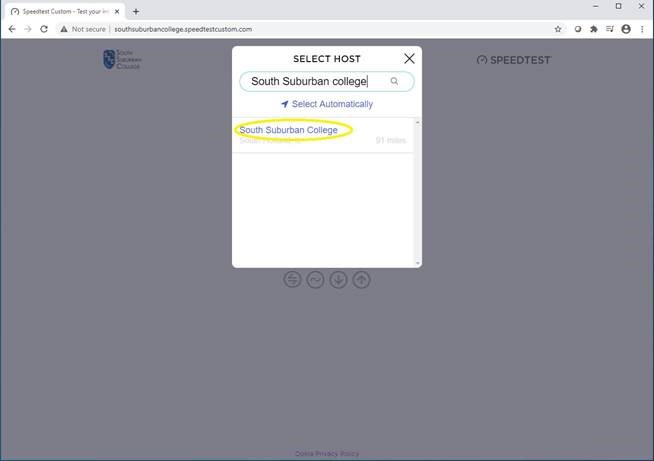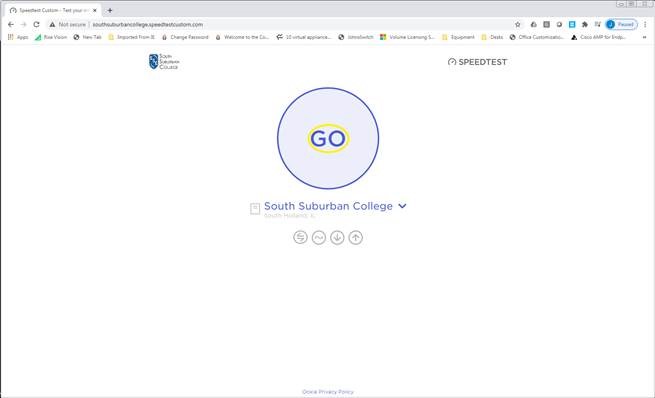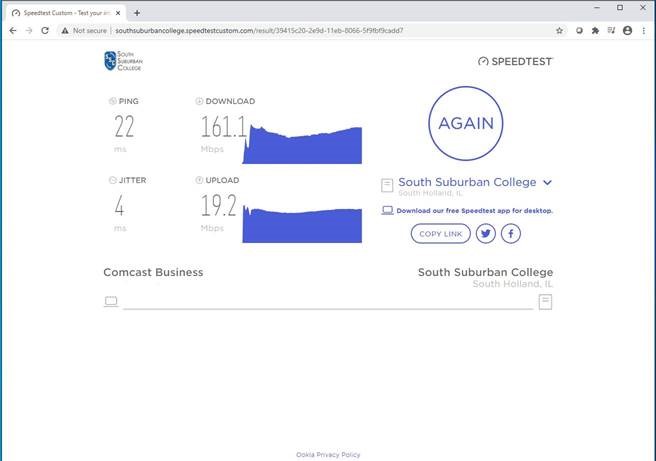Each voicemail box in the college has a size limit and once that is reached, callers will no longer be able to leave a message.
Voicemails can be deleted in several different ways.
- By signing into your voicemail on your desk phone and deleting all unwanted messages.
- By deleting the voicemail notification email in your Outlook inbox, it will in turn delete the message from your voicemail.
- Using Jabber, you can delete voicemail messages right from the Jabber application.
- By accessing your voicemail box from outside the college and deleting unwanted messages. See steps below.
To log into voicemail from outside the college.
- Dial your own DID number or
- Dial external number 708-225-5800
- Press the * key when voicemail greeting answers
- Enter your ID (extension), then press # key.
- Enter your password, then press the # key.
Also, if you have a department line voicemail box, please make sure that all unwanted voicemail messages are deleted.
Please reach out to Academic Computing with any questions.