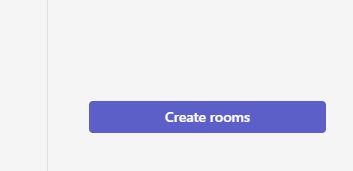Microsoft Teams allows the user to create breakout rooms within the meeting. Follow these simple steps below to create the breakout room:
- Enter the Teams Meeting that you have set up and Select Rooms

- Choose the number of rooms you want to create drop down: this example is 2
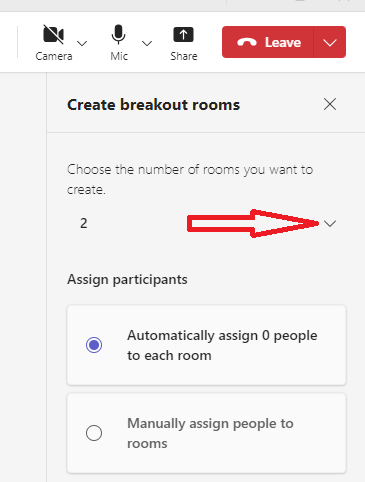
- Then under the Assign Participants option box:
- Select Automatically assign people to each room for random groups
- Select Manually assign people to room for familiarity
- Click on the ‘Create Rooms’ tab and the breakout rooms are all set