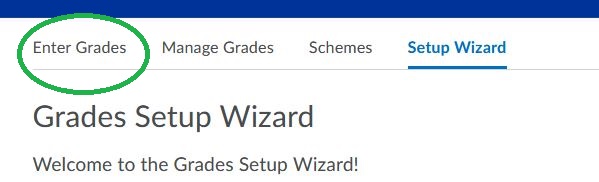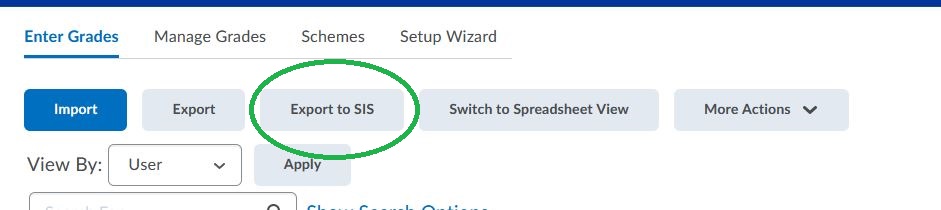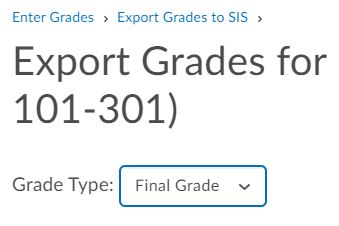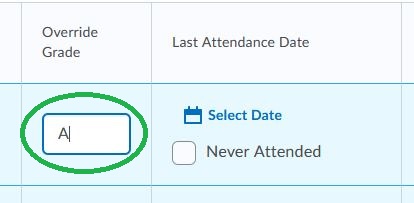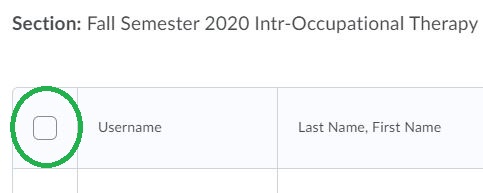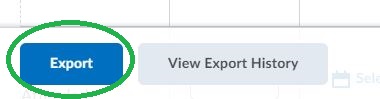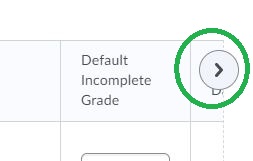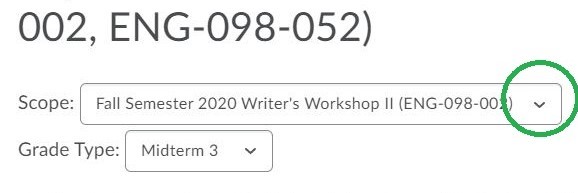Thank you for supporting the Dual Credit Program with South Suburban College and your high school.
Access
We will be using D2L Brightspace this semester as our learning management system (LMS).
Links to D2L Brightspace, Office 365, SSC Self-Service, and Employee email are available in the footer of every www.ssc.edu webpage under the Self-Service heading. You can also bookmark these tools (Example: D2L = https://d2l.ssc.edu/).

Multi-Factor Authentication
Multi-Factor Authentication is now required for SSC cloud-based services like Office 365, and D2L Brightspace. What is MFA and why is it important? Multi-Factor Authentication enhances our cyber security by requiring users to identify themselves by more than a username and password (which can be stolen). MFA requires an additional verification code sent by via email, SMS or to a mobile app (Microsoft Authenticator). You will have a choice of secondary authentication method.
Set Up Your Multi-Factor Authentication (MFA) Now
Create or Recover Your Passphrase and Hint
Each instructor will create their own SSC passphrase to use with their network account, as well as, a hint in case the passphrase is forgotten. For security reasons, you will work directly with Network Systems. Please contact Donna Martin at 708-596-2000, extension 2670 to set or recovery your passphrase and hint.
If Donna is not available, please leave a voicemail message with your name, phone number, and the best times to return your call.
Here are some passphrase examples :
| Passphrase | Sentence used | Hint |
| IHav3aMast3rsFromABC | I Have a Master’s From ABC | Degree earned |
| MyDogsNameisSklppy | My Dog’s Name is Skippy | Pet’s name |
| can2wrongsmakeaRight | can 2 wrongs make a Right | Two negatives |
Our system has restrictions on acceptable passphrases. Please adhere to these rules in order for your passphrase to be processed:
• Must be at least 14 characters in length
• Must contain at least one uppercase letter
• Must contain at least one lowercase letter
• Must contain at least one but no more than two numbers
• Must NOT contain a number in the first or last position of the passphrase
• Must NOT contain any special characters
• Must NOT contain any spaces between characters
When are Grades Due?
| Last Date to Submit Registration forms | Last Date to Drop | Last Day to enter Attendance Verification | Last Day to Enter Midterm/Active Pursuit | *Last Date to Withdraw | Last Date to Enter Final Grade |
| 08/25/2023 | 09/01/2023 | 09/01/2023 | 10/17/2023 | 11/27/2023 | 01/10/2023 |
How Do I:
If you need help with D2L please email ssconline@ssc.edu.
Entering Attendance Verification in D2L
Entering Active Pursuit and Midterms in D2L
Access my SSC email
Visit https://www.office.com/ using your SSC email address as your username regular SSC Network Passphrase to access Outlook through Office 365.