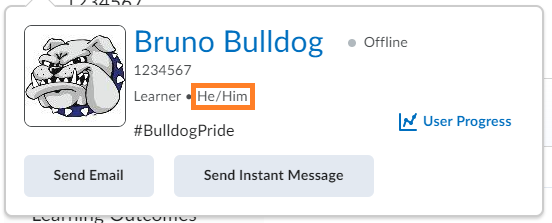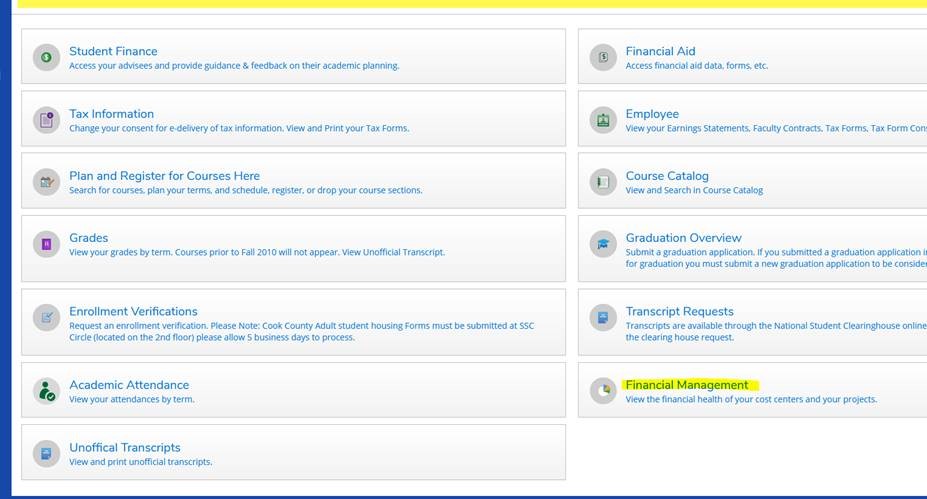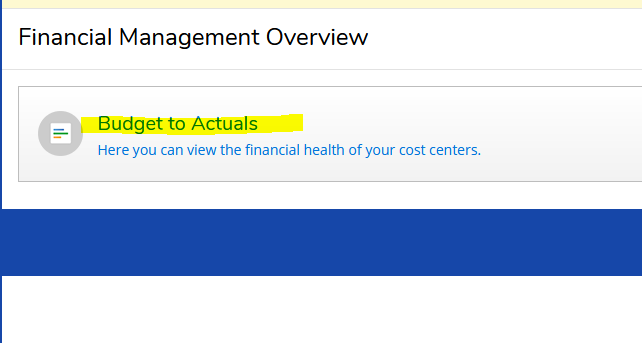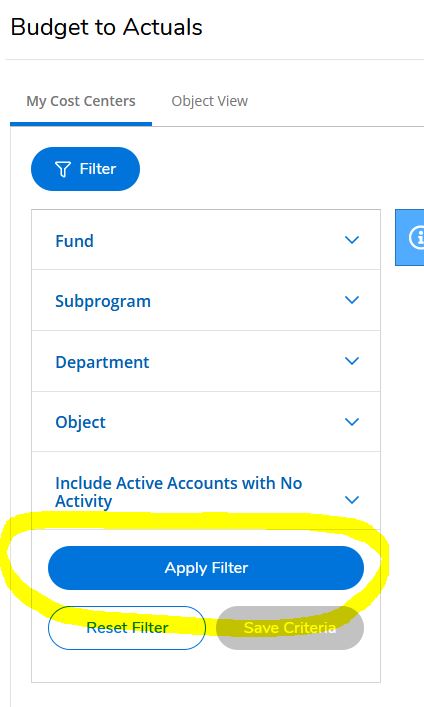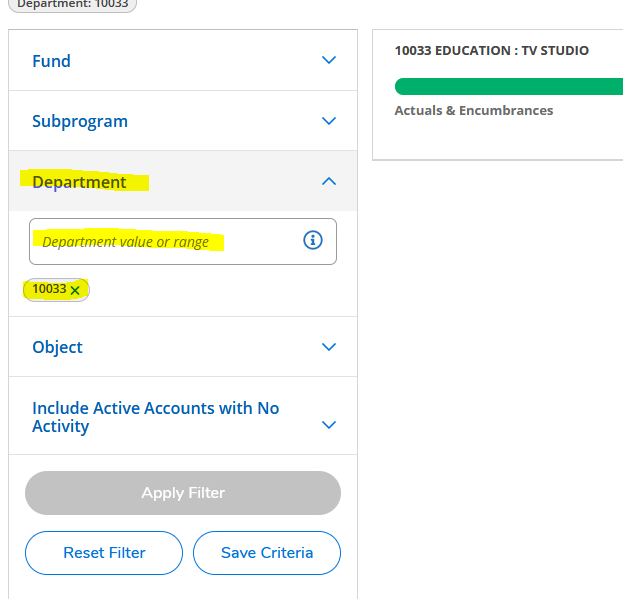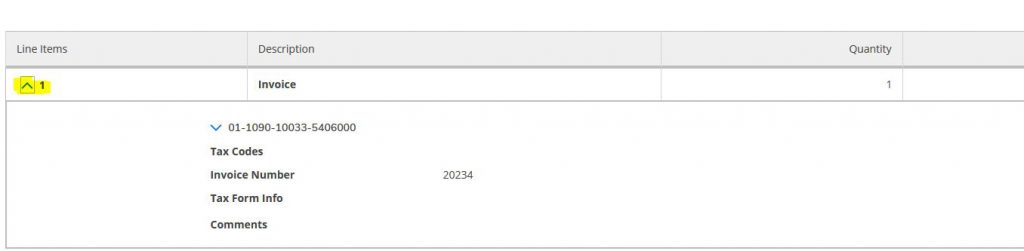Add your pronouns to D2L Brightspace
- Click you Profile Image or Name in the upper right corner.
- Click Account Settings from the Personal Menu.
- Check the box next to Allow others to see my pronouns.
- Select Use different pronouns.
- Enter your personal pronouns in the text box.
- Click Save and Close.
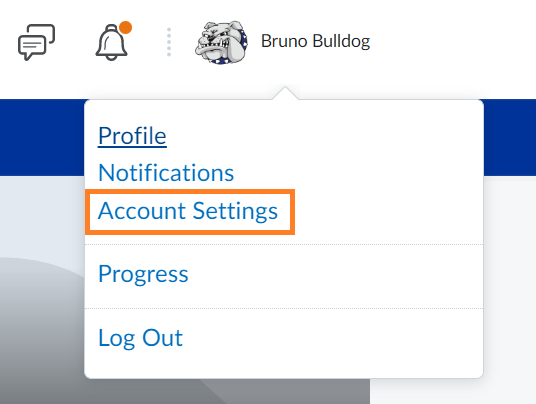
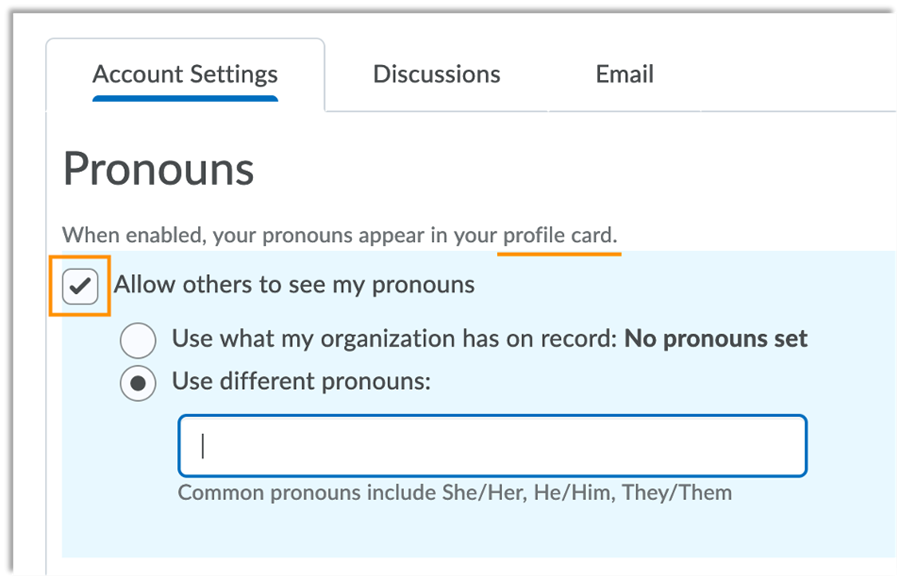
Where will the pronouns display?
For Instructors:
- Classlist
- Discussion Topic
- Assignment Evaluation
- Discussions Evaluation
Students will see pronouns in:
- Classlist
- Discussion Topic