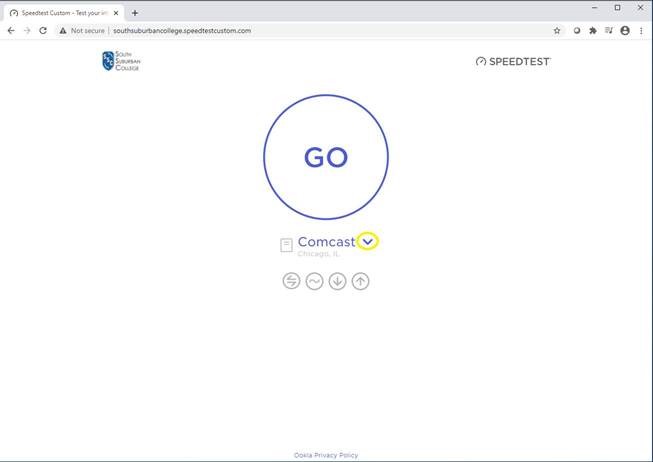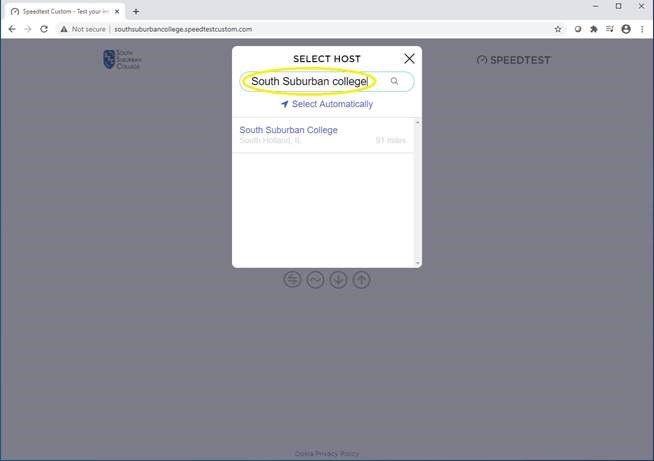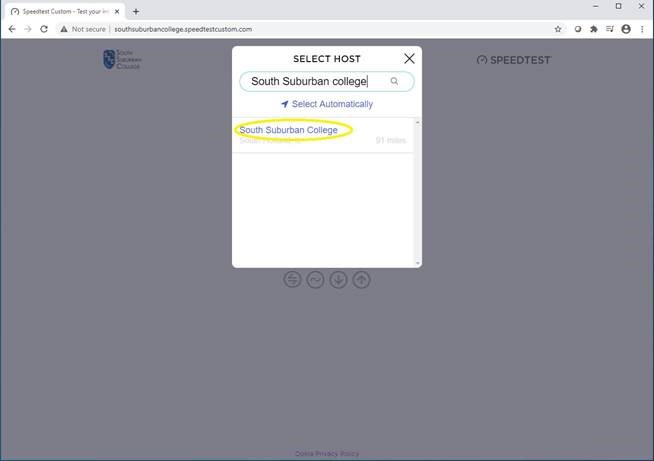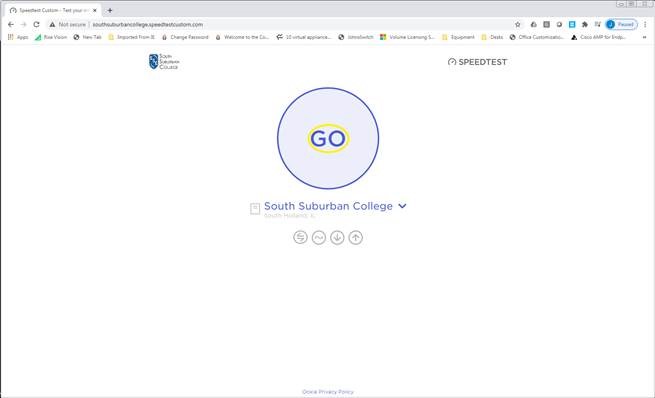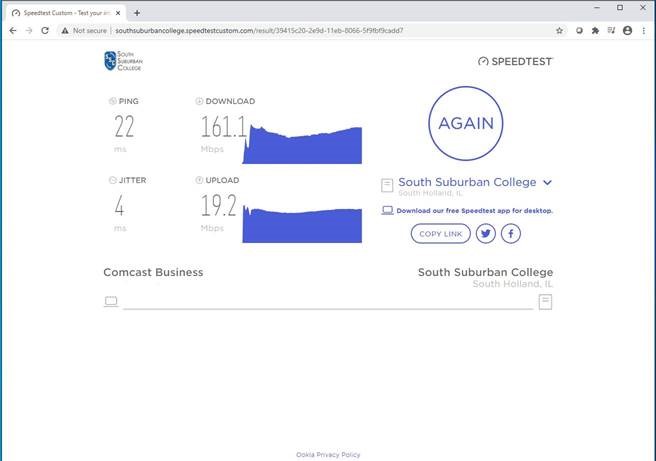Steps to entering a Help Desk ticket on CAMPUS
- Click on the MyHelpdesk icon on the desktop or enter in https://myhelpdesk.ssc.edu
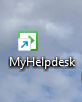
- You may be asked to log into the Help Desk, if so, please use your Windows login credentials
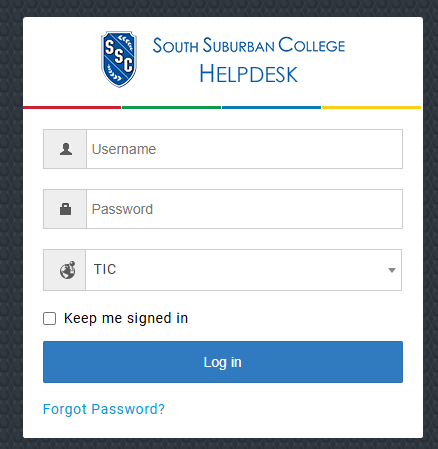
- Select “Create a Ticket”
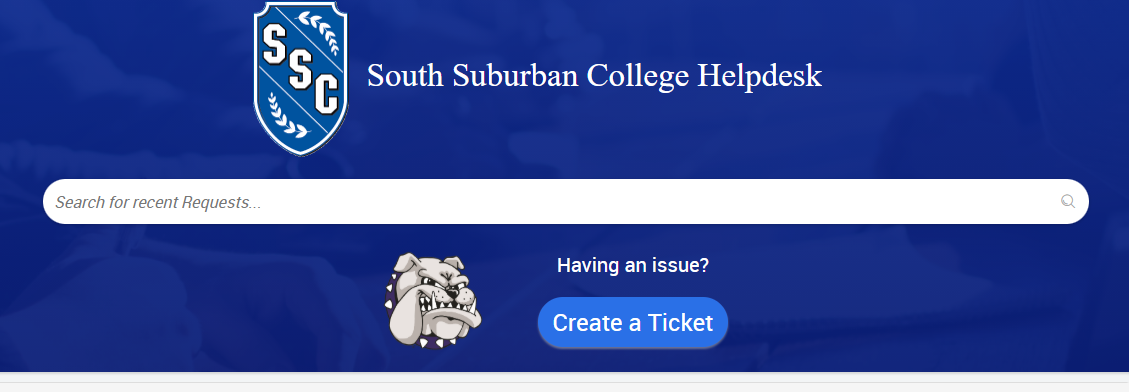
- Select a “Category” from the dropdown menu
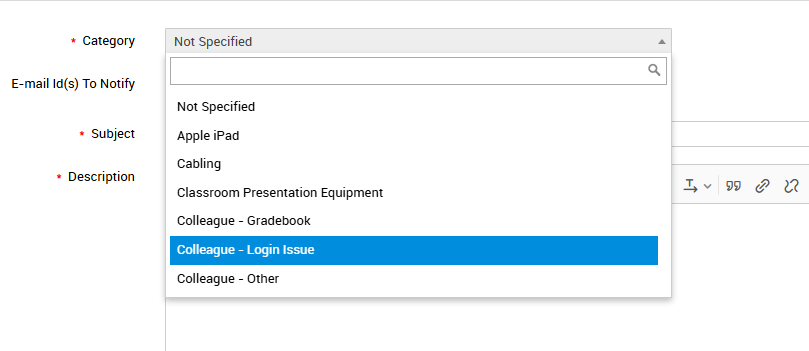
- Enter in a detailed description of the issue and hit “Add Request”
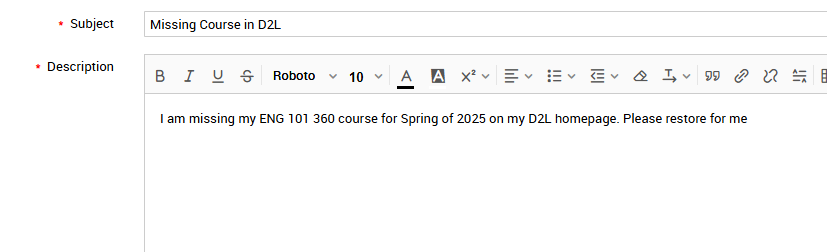
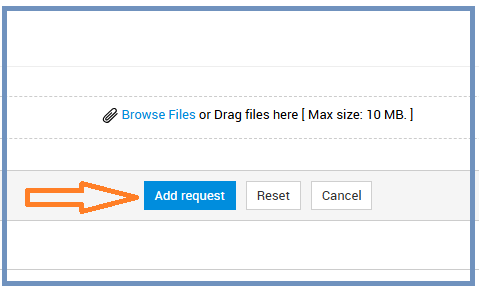
Contacting the Help Desk by Phone
The Help Desk is available by dialing 5890 from any on-campus phone, or 708 225 5890 from a cellphone or outside line.
Please choose from the following options:
- Option 1: Assistance with computers, printers, phones, email, or network-related issues
- Option 2: Support for online classes or D2L
- Option 3: Help with classroom presentation equipment
- Option 4: Assistance in the computer labs