Student’s may receive an error when trying to join their Bongo Virtual Classroom using an iPad or iPhone. However, this can be rectified by following these four simple steps:
Step 1: Make Certain your iPad or iPhone’s operating system is up to date
- On your iPad or iPhone open Settings App > General > Software Update
Step 2: Update your Safari Settings
- On your iPad or iPhone open Settings App > Safari
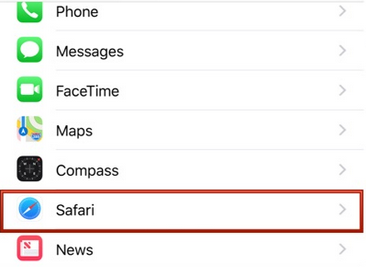
- Make sure all of the following are toggled OFF:
- Block All Cookies
- Prevent cross-site tracking
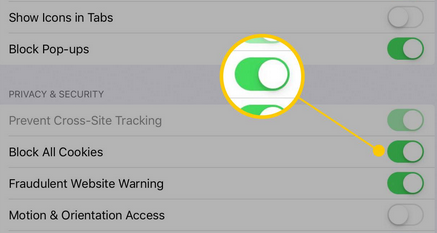
- For more information, visit: https://bongolearn.zendesk.com/hc/en-us/articles/360009855033
Step 3: Visit SSC D2L directly through your Browser (not the D2L Pulse app)
- Visit: d2l.ssc.edu
- Login and navigate to your D2L course
Step 4: Find the Virtual Classroom in your D2L course
- Within your D2L course menu (along the top) > select Virtual Classroom
- This can also sometimes fall under More in the course navigation > Select Virtual Classroom
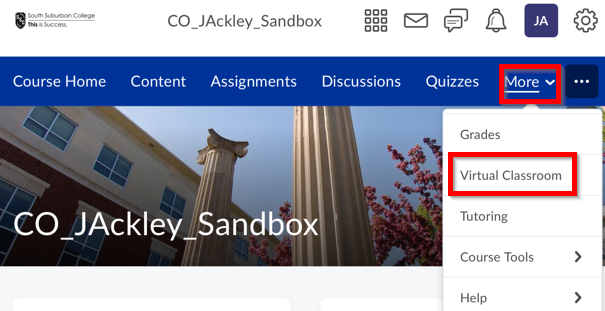
- Under Action column of scheduled Virtual Classroom session > select Launch
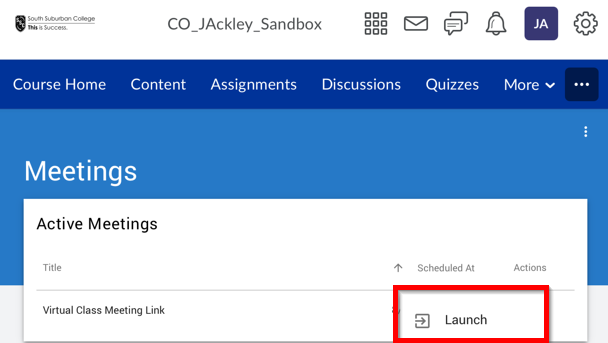
- Select Join
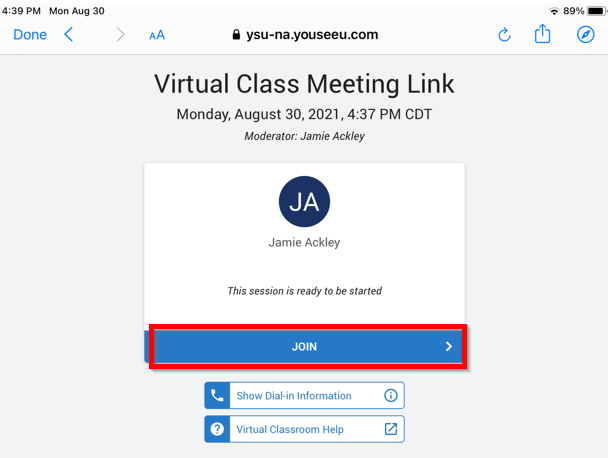
- Select to allow Microphone
- To turn on your webcam, select Camera and allow
