Here are a few helpful tips on how to use Epson Brightlink interactive projector.
1. How to Use the Easy Interactive Tools in Interactive Mode
2. How to Use the Easy Interactive Tools in Whiteboard Mode
3. Epson BrightLink Projectors | How to Use the Interactive Pens
Please note our systems only have one pen.
4. Instructions For Microsoft Ink With Word Documents
To use the Ink Pen tool on a word document
- Open a Microsoft Word document.
- Select File > scroll to ‘Options’ >
- On the left-hand side of the Word ‘Options’ box select ‘Customize Ribbon’
- Under ‘Choose Commands’ there is a drop-down box, (the first selection is says ‘Popular Commands’)> open that box and select ‘Tool Tabs’.
- In that tab highlight ‘Pens’
- Select ‘Add’ and hit ‘OK’
- Now in your Word document, the top menu bar should have a ‘Pens’ tab. Clicking on that will allow you to use the Ink Pen tool at your discretion on the document
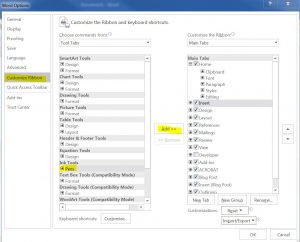
5. How to Calibrate the Interactive Pens
