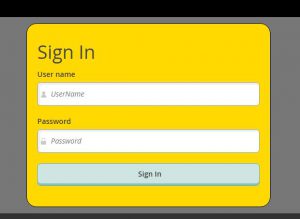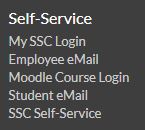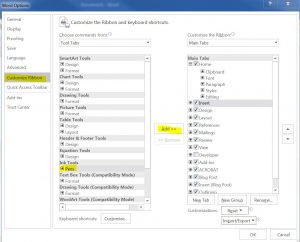When searching for registration options or class schedules, students can use the Self Service page. This page allows the student to manage course set up, create a calendar schedule for classes that they want to register for, and essentially ensure their registration is official. It is an easy way to manage the student schedule, as well as, take a look at class synopsis’ and other information provided about course content, time, and date availability. Its your one stop shop for taking classes at South Suburban.
On the www.ssc.edu home page, the lower right hand corner, click on SSC Self Service. It will ask you to log in with your SSC credentials, and from there you will be all set to start the registration process.