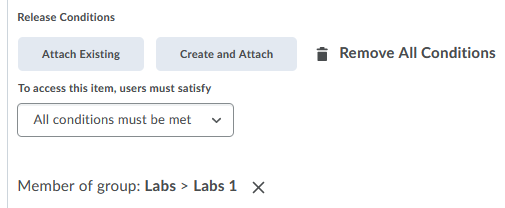There may be times when an instructor would like to release a quiz to a particular group of students. For example, an instructor may have a group project as part of an assignment and would like to release an assignment or quiz to just that particular group.
The first step is creating student groups and enrolling students into that group. The next step includes adding restrictions to a quiz or assignment based on the group.
Step 1: Create Groups in child shell course (combined section)
- Go to Course Tools > Groups > New Category
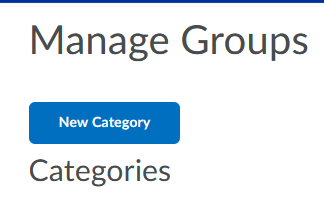
- Provide a Category Name, such as Labs
- Enrollment Type: Select # of Groups – No Auto Enrollment (this allows the instructor to manually enroll students into each group)
- Select Number of Groups
- Provide Group Prefix. This name will appear before each group number (Labs 1, Labs 2)
- Save
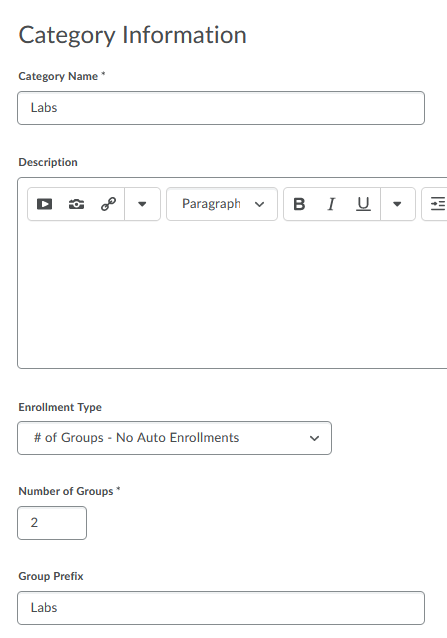
Step 2: Manually Enroll Students into each Group
- Select the Group Name
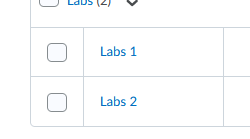
- Select Enroll Users
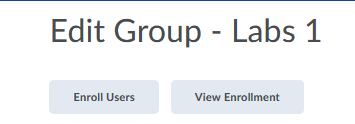
- Select the student names
- Save
Step 3: Create a Restriction for the Quiz based on Groups
- Edit the current Quiz > select Restrictions
- Under Release Conditions > Select Create and Attach
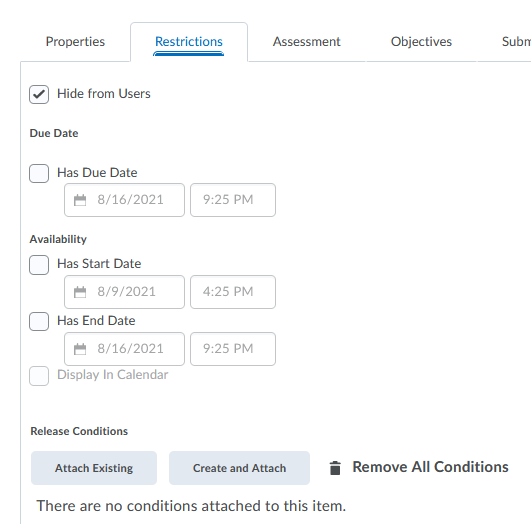
- Under Condition Type > Select Group Enrollment
- Select the Group that the quiz should be release to
- Select Create
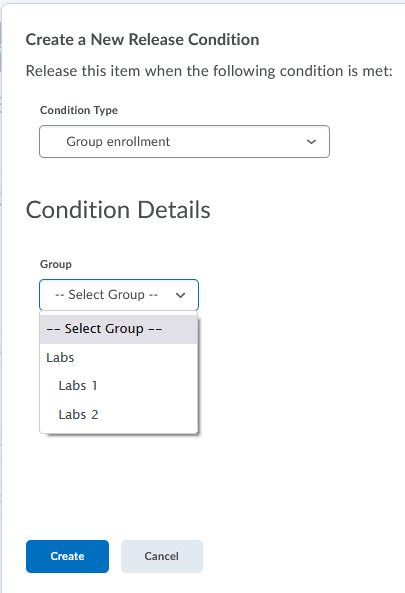
- Quiz now has a Group Restriction