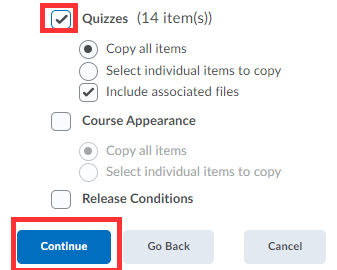Great news! You do not need to recreate your course content every semester. It is easy to roll it over from a previous term.
- In D2L, enter your current course.
- Go to Course Tools (or More) →Course Admin →Import/Export/Copy Components.
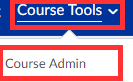
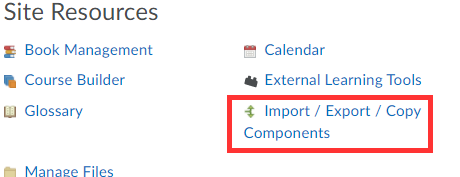
- Choose “Copy Components from another Org Unit” and select “Search for offering”.
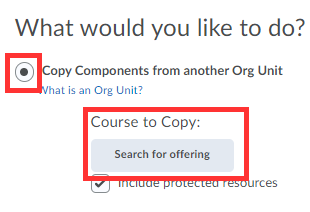
- Type in your course ID you want to copy “from” (for example: BIO) and Search.

- From the search list choose the course you want to copy “from”, then select “Add Selected”

- At the bottom of the screen, you have two options: Copy All Components (entire course) or Select Component (perhaps you just want to copy a few quizzes).