- Log on to D2L
- Find your course using the ‘My Courses’ block or the ‘Waffle Board’
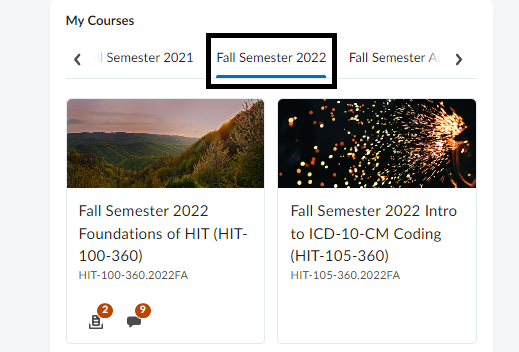

Once you are in your Course Shell:
- On the Blue Navigation bar Select : CONTENT
- On the left hand side of the page select: ADD MODULE
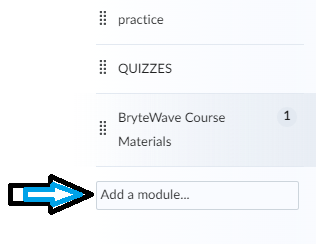
- Name the Module: Course Syllabus
Click on Course Syllabus Module for next steps
- Use the blue ‘Upload/Create’ box to add your Syllabus
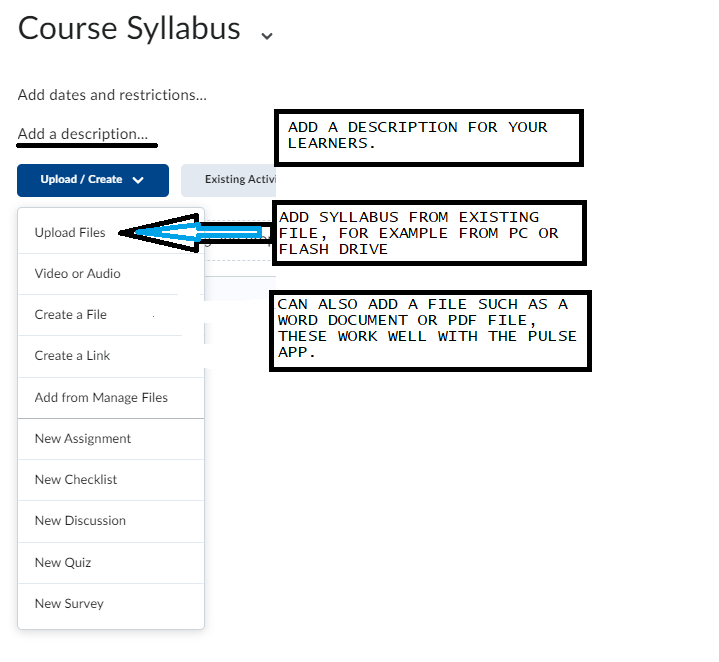
Once you are done on the bottom of the page in D2L click on ‘Save’.
The Syllabus will show up as a named Module in course content page.
